Pendrivelinux running on Windows via Qemu Screenshot:
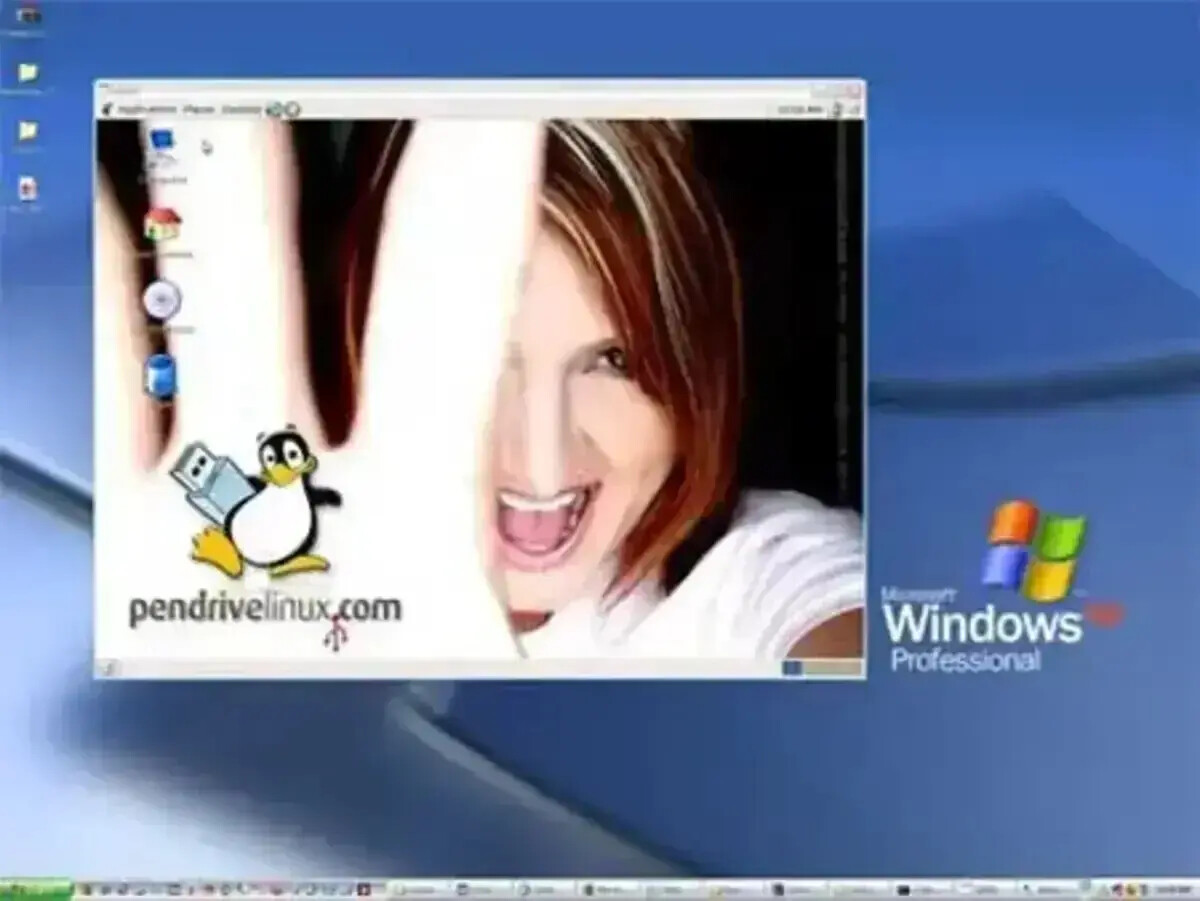
Qemu Home Page: Qemu.org
Requirements:
- Windows computer
- USB portable storage device
- Your favorite Live Linux CD image (ISO)
- Custom StartLinux.exe including Qemu, Kqemu files
- Create a directory on your USB device named QStart
- Download the self extracting 7-z StartLinux.exe file
- Run StartLinux.exe and extract the contained files to the QStart directory on your flash drive
- Download your favorite Linux CD (ISO) Image and copy it to the QStart directory on the flash drive
- Double click the StartLinux.bat file to boot linux directly from the portable flash device
Note that Qemu boot is slightly slower than booting directly from the USB flash drive or CD at startup. However, it's nice to be able to run Linux from the device even if the computer doesn't support USB boot. This configuration reserves 256MB of system memory for the virtual Linux operating environment. If you wish to increase or decrease this capacity, edit the -m value on the last line of the StartLinux.bat file.
Update 9/24/07: Now Works on Windows Vista hosts


























No comments:
Post a Comment