Remote desktop is a nice feature of Windows 2003, XP, and 2000 server that lets you remotely login to, and work on the system as if you were there. It's a cool feature of Windows Server 2003 that lets you remotely log on to and work at a machine as if you were seated at the local console (in Windows 2000 Advanced Server, this feature was called Terminal Services in Remote Administration Mode). Remote Desktop can be a lifesaver for fixing problems on servers at remote sites, but what if you forgot to enable the feature before you shipped the server out to Kalamazoo?
Enabling Remote Desktop is easy if the server is in front of you: just log on as an administrator, open System in Control Panel, select the Remote tab, and under Remote Desktop select the checkbox labeled "Allow users to connect remotely to this computer." Unfortunately, you can't use the System utility to enable Remote Desktop on a remote machine, though you can access some properties pages of System using Computer Management by first connecting the console to a remote computer, then right-clicking on the root node and selecting Properties.
To view full tutorial about this, here i have prepared you usefull links to them.
http://oreilly.com/windows/archive/server-hacks-remote-desktop.html
http://www.howtonetworking.com/RemoteAccess/enablerdc1.htm
http://support.microsoft.com/kb/306300
http://www.computerperformance.co.uk/w2k3/services/terminal_services_remote_desktop.htm
http://www.howtogeek.com/howto/windows-vista/turn-on-remote-desktop-in-windows-vista/Please download Free edition of Network Administrator, please download Here.
BELAJAR TAHFIZ PUN FLY JUGA...
-
Bila Anak Tahfiz Kantoi Fly, “Antara Teguran & Rahmah.”
Isu ni tengah viral. Saya nak ulas sebagai guru tahfiz, dengan hati yang
bercampur-baur.
...
17 hours ago
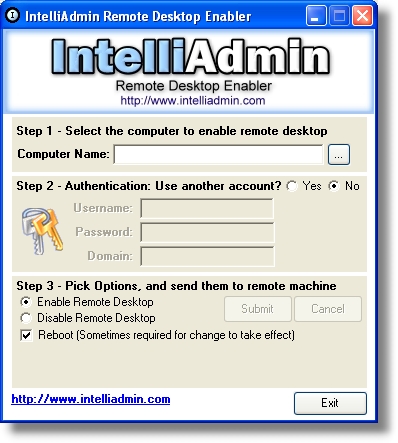


























No comments:
Post a Comment